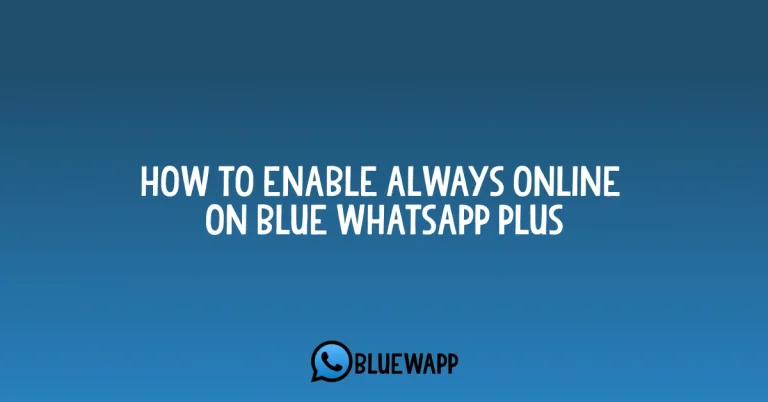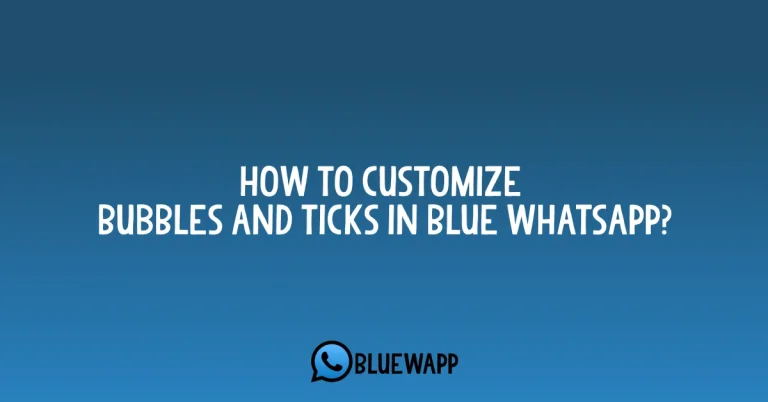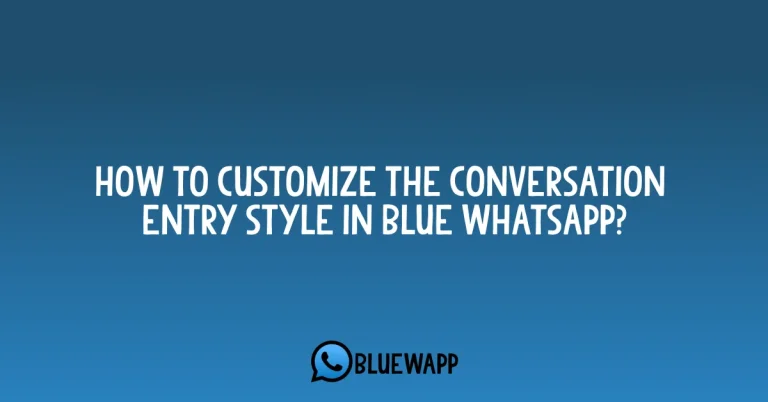How To Backup and Restore In Blue WhatsApp?
Every social media application has its own backup and restore function available. Same as those, Blue WhatsApp also provides a very high security data backup and restore feature.
Moreover, the backup and restore in Blue WhatsApp saves info in its own servers and once you update, reinstall the app, you can also get your data and chats back.
What is the Backup and Restore?
As you know, Blue WhatsApp has more premium features than the regular WhatsApp, you can also save your information in this app without any hesitation. The files can be of any type, such as images, voice recordings, video recordings, Chats, movies etc. whatever you receive in Blue WhatsApp.
The premium features include Titanium Backup which can store every kind of data. Even if you uninstall the app and install it again. You can still get your complete data back.
How to Backup And Restore?
The app provides a very simple and easy to use interface and just by clicking the buttons provided you can easily do what you want. There are several steps that you need to follow in order to get the data backed up.
Step-1: Open Blue WhatsApp and on the user Interface click on the Plus Button.
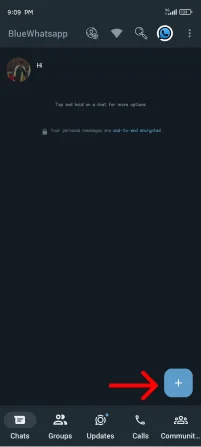
Step-2: Then, Click On the Settings Button and Follow the next.
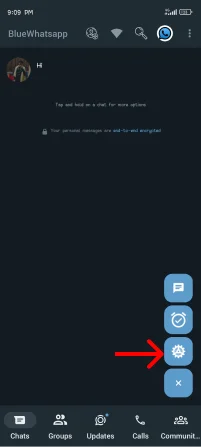
Step-3: Scroll down a bit and then click on Backup and Restore.
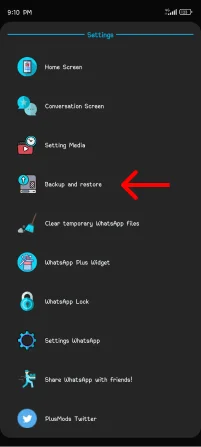
Step-4: Choose the one that suits you the most and it’s done.
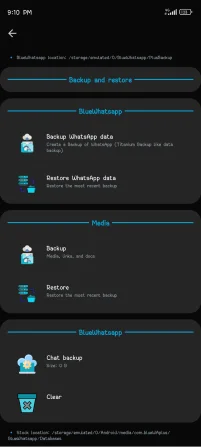
Function and Features:
The latest functions and the features are the main reason why you should use this app. There are 6 exclusive features that you can explore in Backup and restore in Blue WhatsApp. They are listed below:
Backup WhatsApp Data
It allows you to backup your data if you are changing your mobile device or if you have any issues going on with your personal phone. You can easily click on this button and your data will be backed up easily in just one click.
Restore WhatsApp Data
If you are using your new mobile phone and want all the files back in your WhatsApp data. Just click on this button and a popup will appear and you can click on restore now to get it done.
Backup
By clicking on this button, you will see a popup and you can select the ones that you want to backup. The options include Photos, Videos, GIFs, Document, Audio, And Status. You can either select all of them or even select the ones you want at the moment.
Restore
This also allows you to restore your data into your new phone or even if you are using Blue WhatsApp for PC, or Blue WhatsApp for IOS, you can still restore WhatsApp files on these devices.
Chat Backup
This feature specially saves your chats that are very crucial. Sometimes, our chats are deleted mistakenly but they can be saved like this. It also shows how much space your chats have covered. If your mobile device has the storage available you can backup them.
Clear
Using Clear, everything on Blue WhatsApp will be removed and cleaned. Your app will be empty and then you can also choose to restore the files back in your app.
Conclusion
So, getting your data backed up on Blue WhatsApp is very easy and the files are completely safe and secure. Even if you install and uninstall the app, your files are still safe.