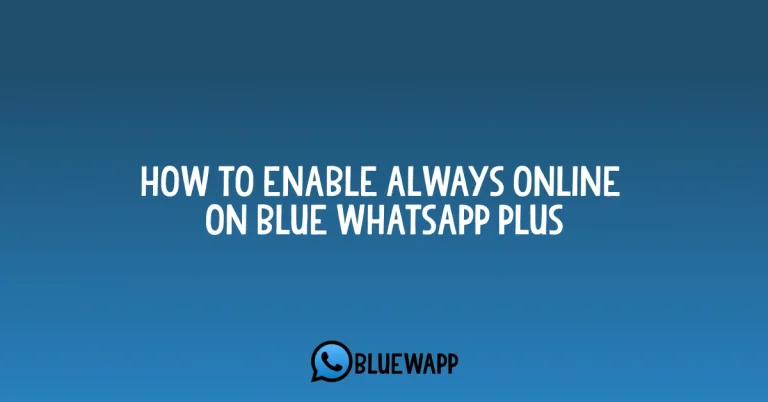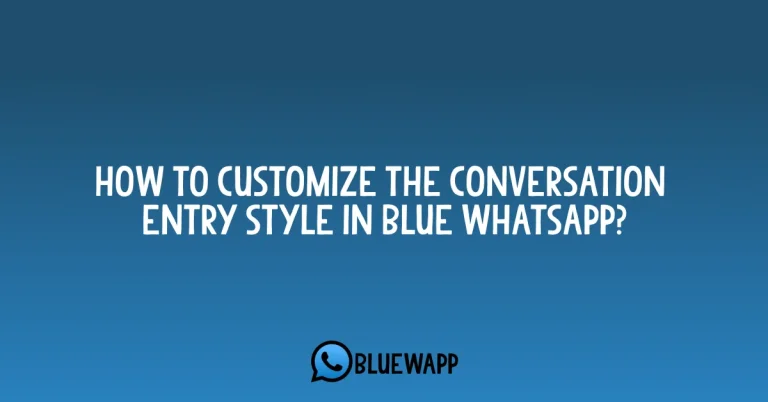How to customize Bubbles And Ticks In Blue WhatsApp?
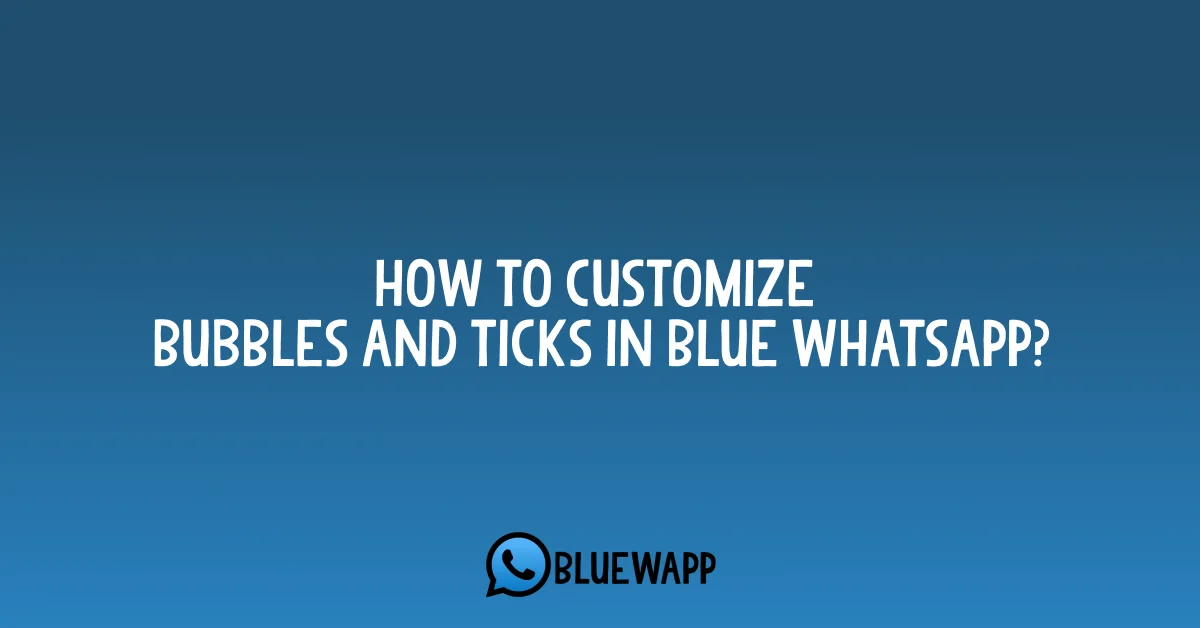
Customizing WhatsApp Bubbles and ticks is a fun thing to do. You often wondered if you could do that, but there is no option in the original WhatsApp. Bubbles And Ticks In Blue WhatsApp are easily and highly customizable and can be applied with ease.
Moreover, Blue WhatsApp is available for Android devices. So, you can follow the steps and you will get to know everything about ticks and bubbles.
What Are Bubbles in Blue WhatsApp?
Whenever you send a message on WhatsApp to a friend, it appears in a green color box. That box is actually known as bubbles. They vary depending upon the message length. For shorter messages, it’s shorter and for lengthy messages it’s big.
Since, it’s a great feature and is not available in the regular version but it’s available on your favourite app.
What Are Ticks In Blue WhatsApp?
There are three types of ticks. When you send a message to a friend, a tick is shown in the bubble of the message. When the friend is offline, it shows only a single tick. When the person is online but the app is running in the background or the person is not using it, the box shows two ticks.
And, the third one is the Blue Tick, it appears when your friend is online and opens your chat and checks your message. It gives a reminder to you that your message has been seen by the other person.
How Can I Change Bubbles And Ticks In Blue WhatsApp?
It’s not a big deal to do these changings. You have to follow some steps to access the settings and then you can easily do the rest by yourself depending upon yours.
Step-1: Open Blue WhatsApp And click on the Plus Button.
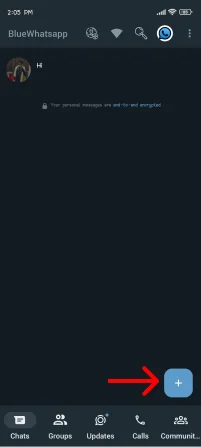
Step-2: After clicking, A line of buttons will appear and then click on the Settings icon.
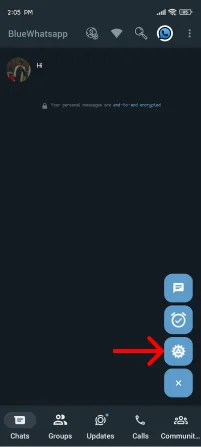
Step-3: In the settings, scroll down a bit and find the text “ Conversation Screen”.
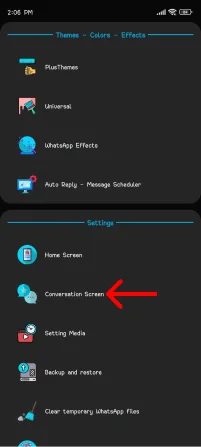
Step-4: After clicking on this, Click on the text “ Bubbles and Ticks “, as shown in the picture.
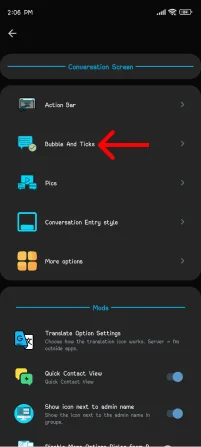
Step-5: Here, All the settings are in front of you, You can decide what to do.
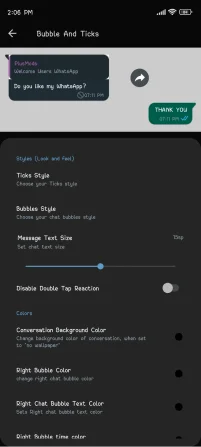
Step-6: Scroll down a bit to access more settings.
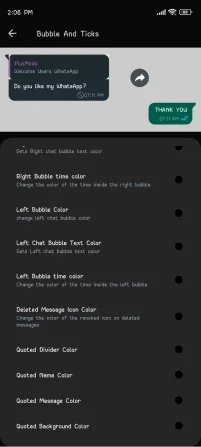
Which Customizations are available in the Bubbles And Ticks Section?
There are two types of customizations that you can make in this section. The first one is the Styles. In styles, you can easily change the visuals of the chat and how they look and feel. There are a lot of settings that you can apply. You can also check out Blue WhatsApp for IOS.
Furthermore, The second option is the Colors. In Colors, you can choose your own favourite colors and make them advanced and remove the previous traditional colors.
Settings Available
Ticks Style
If you are bored from the double ticks or the normal blue ticks, then we have got a solution for you. There are about more than 100+ tick styles available and you can choose the best ones such as Allo, Allies, Aram, Bar, Bat, BBM, Blend.
Bubble Styles
Same as the Ticks, you can also change the styles of bubbles. They are also highly customizable. You can choose styles such as Stock, Facebook messenger, Old Hangouts, 3D, Rounded etc.
Message Text Size
The size of the text can also be enlarged or get smaller depending upon your need. If you like big text, you can apply the maximum settings to get it amazing.
Disable Double Tap Reactions
Sometimes we become annoyed by the reactions on the messages that they actually turn our mood off. So, you can also choose to disable the reactions on your text messages.
Conversation Background Color
If you have not applied any wallpaper on the chat, then you can also change the color of the background. It includes all the colors ranging from red, blue green, yellow, black etc.
Right Bubble Color
The right bubble means the message that you have typed and sent to the user. Its color can also be changed.
Right Chat Bubble Text Color
Even after you have changed the Bubble color and shape, you can also select a contrasting text color that appeals more to your bubble.
Right Bubble Time Color
The time is also customizable, lol. The features in Blue WhatsApp never finish. The text color of the time can also be adjusted.
Left Bubble Color
Same as the right bubble, the left bubble’s color can be changed to several colors. You can customize the complete chat.
Left Chat Bubble Text Color
You may want to change the text color of your girlfriend to make her feel special than others and it is really amazing.
Left Bubble Time Color
The time from the left side of the chat is also customizable. You can choose your time as white color and the others’ color as black color. It seems good.
Deleted Message Icon Color
Once you delete the message or the other person deletes it, The message box and the text in it is of a dull color. You can also change the grey color to any other color.
Quoted Divider Color
The quoted divider is actually the bubble or the box that appears when we quote someone’s message and reply to them. So, The Bubbles and Ticks In Blue WhatsApp are highly customizable. You have to admit that.
Quoted Name Color
Either it’s black, red, blue, green, or whatever your favourite color it. You can choose that.
Quoted Text Color
The text color of the replied message can also be changed and customized.
Quoted Background Color
Sometimes, the background color is a bit irritatiing. Hence, you can also change that background color.
Conclusion
So, Whether it’s the chats or the background, You can change everything in the app. Bubbles and ticks In Blue WhatsApp provide a complete customization ability. You can decide and do whatever you want. From colors to gradients. Everything is customizable in Blue WhatsApp.