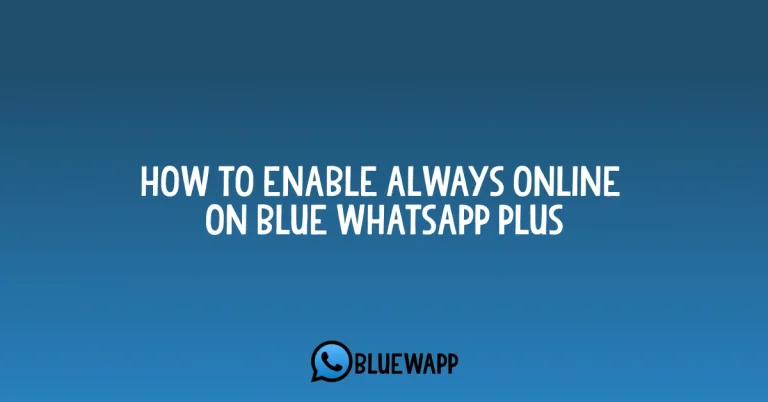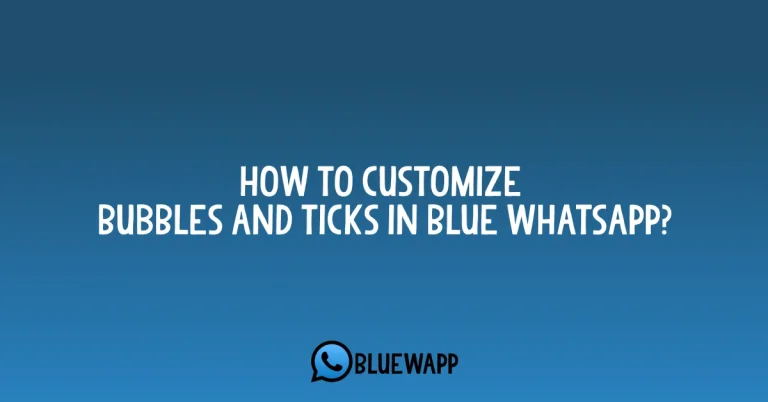How to customize the Conversation Entry Style in Blue WhatsApp?
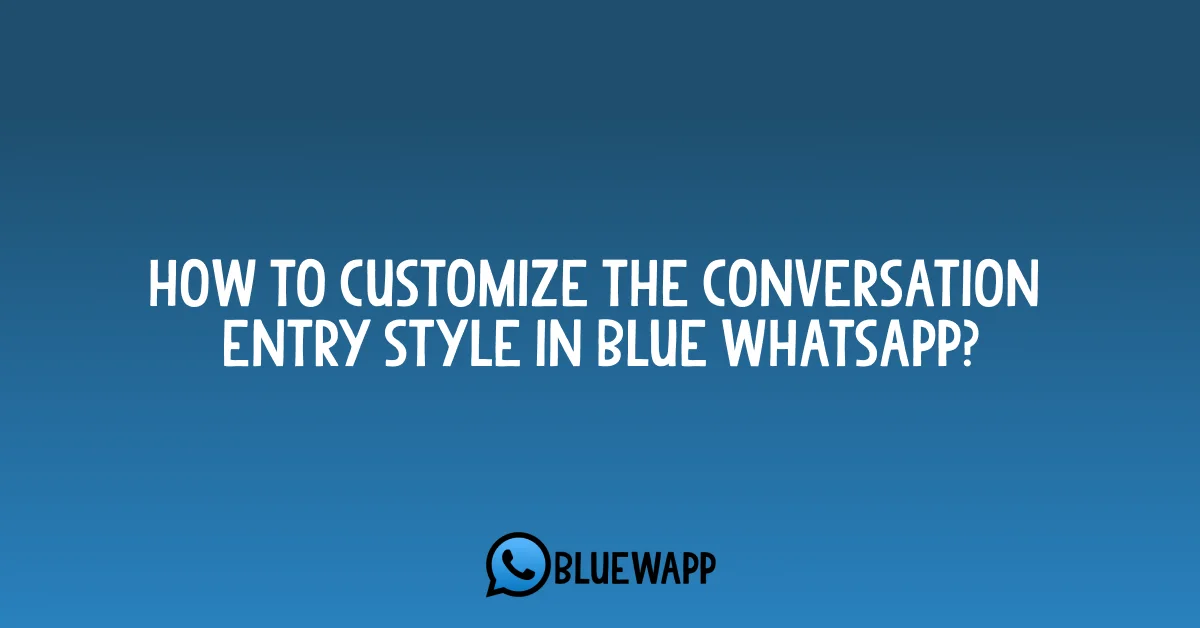
You might have been using WhatsApp as the same and regular one for a long time and the writing section is making you feel annoyed. But, as usual the simple WhatsApp never allows you to make the changes so much.
So, for your convenience you can simply get Blue WhatsApp and you can change the conversation entry style in it without any hesitation. There are few simple steps that can be followed and you can make it as you like it.
What is the Conversation Entry Style and What is it for?
When you open the chat of your friend and the section in which you click to send messages, images, emojis and voice recordings, it is called the Conversation entry style. And in normal WhatsApp you will see it simply as in Green color.
We use in every time and it is very common for everyone who uses WhatsApp. But, Whether you are using blue WhatsApp on android or on any other device you have, you can do that.
How to customize the conversation entry Style?
It is really very easy and even if it seems tough for you to do that, no worries. I will provide the easiest steps and you can achieve it without any issue. Just follow the instructions given below and you can customize it however you like.
Settings Available
All the possible combinations that you can explore and apply are given and described below. You can choose to select and do the work as you like.
Conversation Entry Style
In this option, you can select to change the UI of the chatting section provided at the bottom of the screen in Blue WhatsApp. You can apply all of them and choose the best one as you like.
Conversation UI Entry Background
You might be wondering if you can also change the color as you don’t like green color much. So, yeah, you can decide from all the colors and choose the one to apply.
Conversation UI Button Color
If you want, you can choose to select different colors for both the background and the buttons. To make a contract, you can choose to select black as the background one and yellow as the button’s color.
Emoji Button Color
In the chat option on the left side you can see an emoji, on which you click and then choose the emoji. You can edit the color of that emoji and enjoy it.
Send Button Color
When you send a message, you click on the sending button that displays as an arrow. The thing is, you can opt to change and customize everything in Blue WhatsApp.
Mic/Send Background Color
Even after changing the color of the buttons and the mic, you can also choose to select the best contrasted background for that. Either it’s blue, red or green, choose the one you like.
Text Entry Color
The text that gets displayed when you interact through the keyboard, you can change its color and make it color from white to black. Or whatever you like. The point to notice is that literally you can change everything.
Text Entry Background
Yeah, you are reading right. You can select to change the background of the text as well. The one I recommend is to select the background as black and the text color as white. All is well.
Conclusion
So, at the end, whether it’s left or right corner, it’s text or something visual. You can change everything in the chat section in Blue WhatsApp. And this feature always makes it unique and the best among all other apps.